Step 2 -
Choose Your Type of Roll-up Processing
Once activated, the following dialog box will appear, requesting
the user choose the type of rollup processing desired. Baseline Roll-Up
functions differently than MS Project’s inherent Save Baseline
functions. Instead of copying data from other fields into the baseline
data locations, Baseline Roll-Up processes the data in the baseline
data locations at the time of processing. This allows users to make
baseline changes to specific tasks or groups of tasks, without necessarily
affecting ETC data, and then have that data accurately flowed up throughout
the WBS. If the user has changed baseline data for individual tasks
or believes that there may be a problem with the file’s baseline
data, the “Validate Data” option should be chosen. |
[+] view full-size screenshot 1
2
3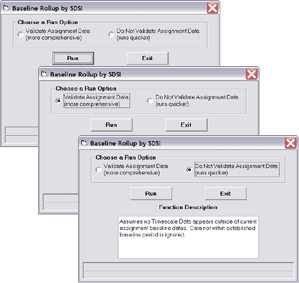 |

















