WBS Process extends your WBS information to tasks below the Work/Planning
package level, ensuring proper WBS identification throughout the schedule
file. It also lets you generate a file of this WBS data in Microsoft Project
for import into your Cost Management software.
Step 1 -
Click WBS Process
With the file to be analyzed open and active, click WBS Process on
the SDSI EV Tools toolbar as shown (you may also select it from the
SDSI EV Tools menu under the Tools drop-down menu). |
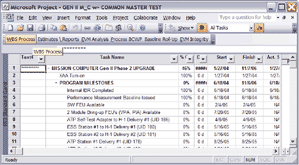 |
Step 2 -
Click “OK”
Once activated, you will see the following informational dialog box.
Click “OK”. |
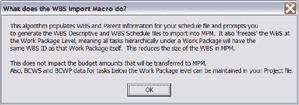 |
Step 3 -
Click “Yes”
The next dialog box allows the user to not process the file if the
WBS information has not been entered correctly. If everything is set
to go, click “Yes”. |
 |
Step 4 -
Click “Yes”
Once processing within Microsoft Project is complete, you will have
the option to create a .CSV file that can be imported into your Cost
Management software application. Click “Yes” to generate
the file; click “No” to end the operation at processing
the WBS within MS Project. |
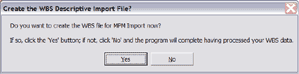 |
Step 5 -
Your Excel Report
Should you opt to generate the .CSV file for import, Excel will launch
and you will see the following dialog box (the Excel file shown is
for import into MPM). Follow the instructions in the dialog box and
click “OK” when finished.
Next: Estimates & Reports |
[+] view full-size screenshot 1
2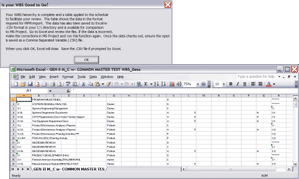
|

















